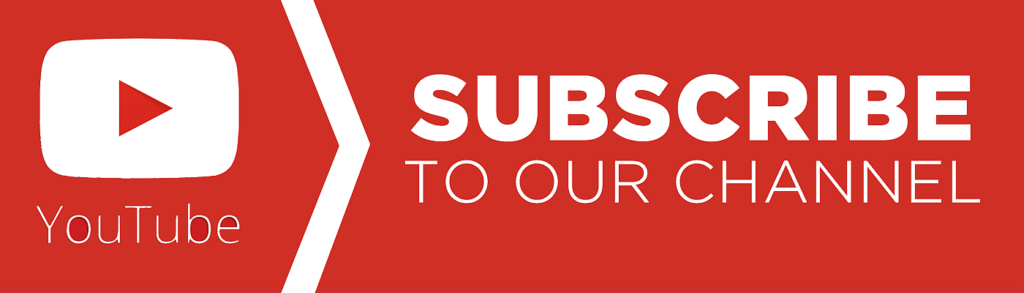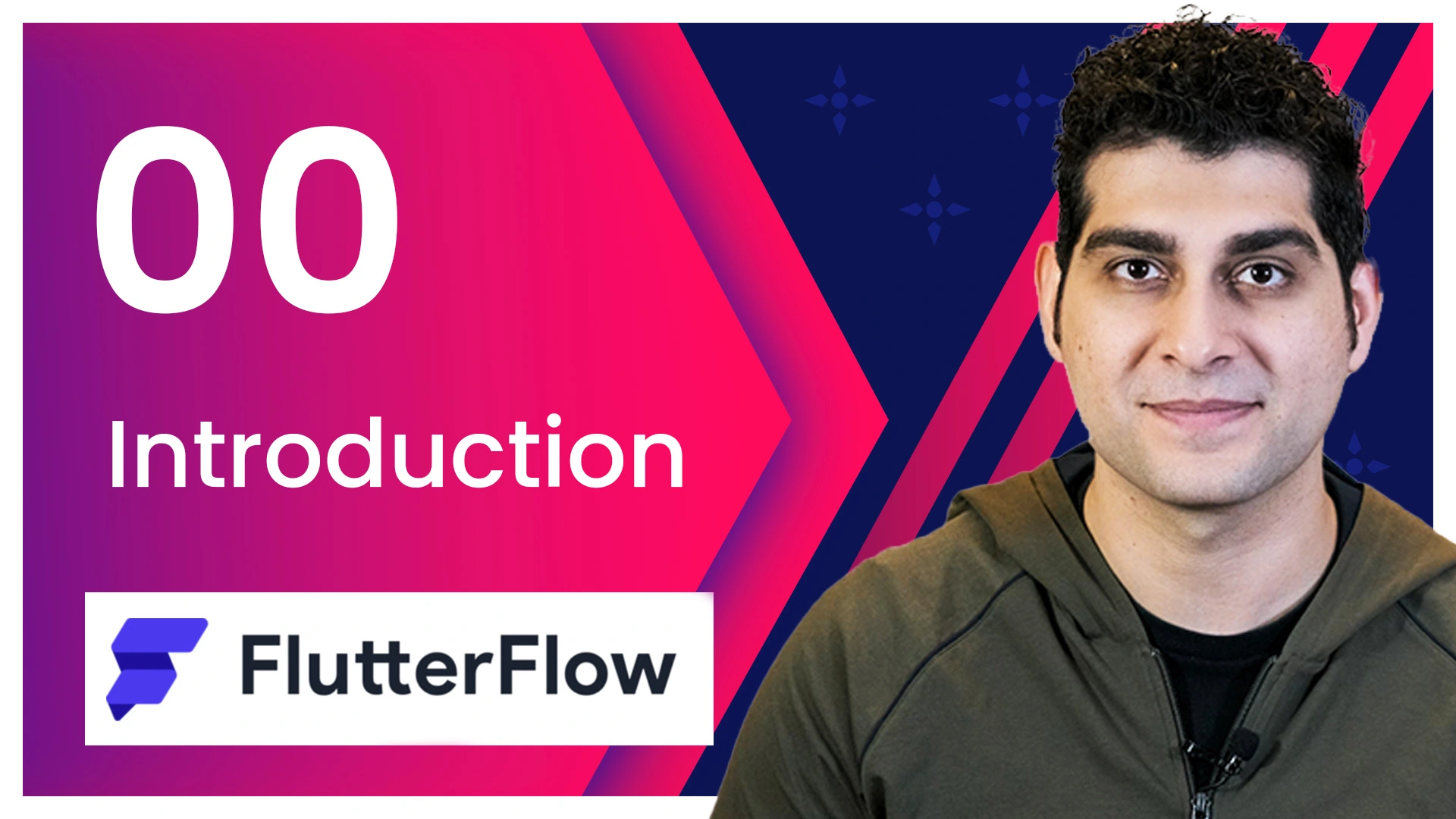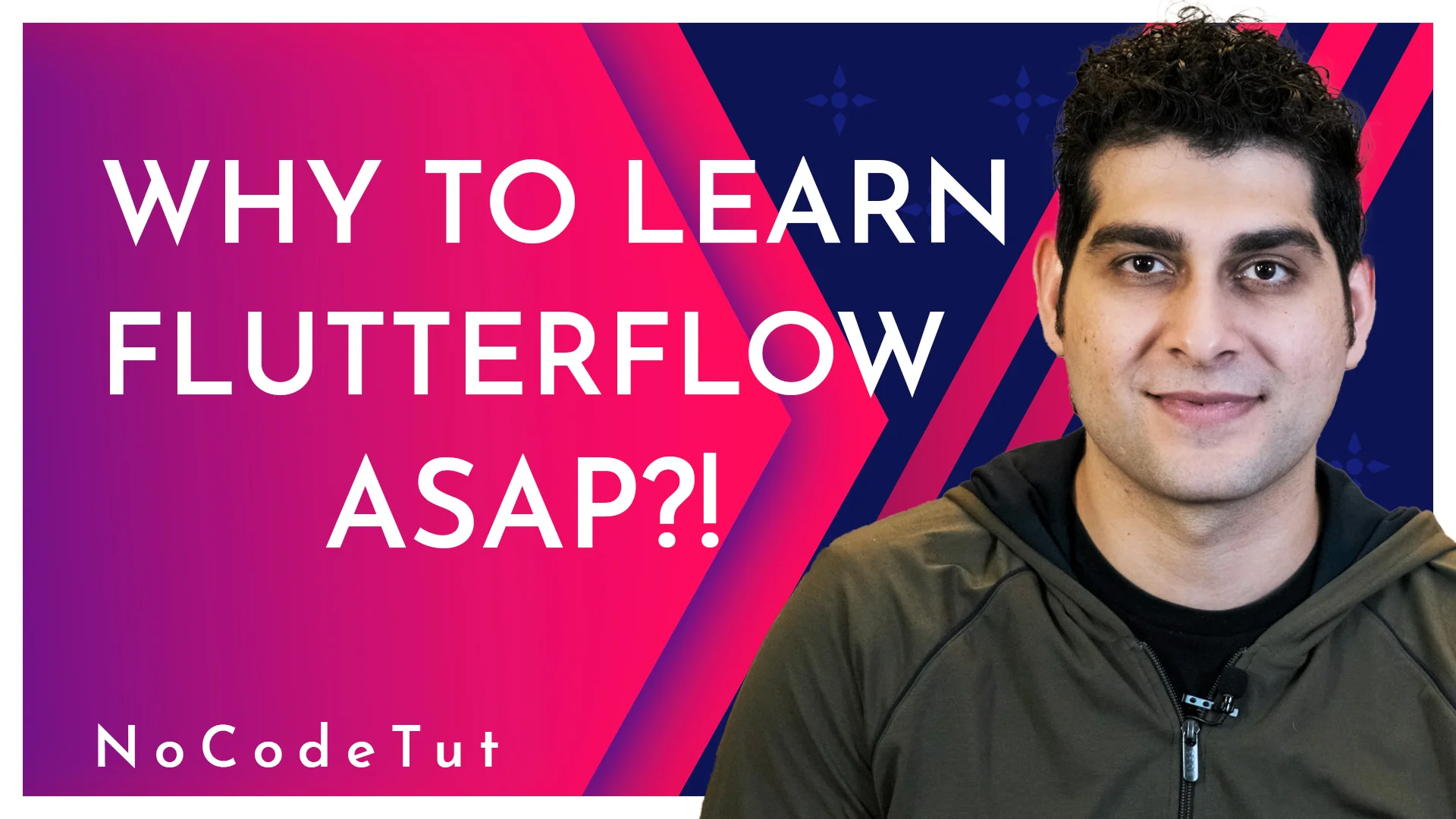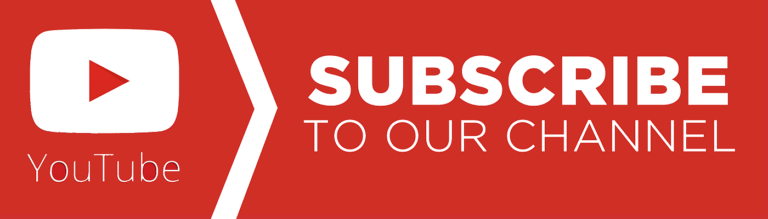Hey NoCodetut fam! Amir here, ready to give you a grand tour of the FlutterFlow Dashboard. When you first log in, you’ll be greeted by this handy hub for all your project needs. You can create new projects, search, delete, and even duplicate them. Plus, you can switch between dark and light mode for easy viewing—gotta save those eyes, right?
The dashboard isn’t just about projects, though. It’s your gateway to team collaboration and resources. Share custom code, assets, and design systems with your team seamlessly. Oh, and don’t miss out on the marketplace! It’s packed with widgets, templates, and plugins to supercharge your projects.
Need resources to get started? The dashboard’s got you covered with links to tutorials and guides. You can also check your account info and plan details here.
Now, let’s break it down a bit:
- Projects: All your projects are listed here. Use the overflow menu (the three dots) to rename, duplicate, delete, or tag your projects. Remember, if you duplicate a project with a Firebase setup, you’ll need to redo the config files.
- Dark/Light Mode Switch: Toggle between light and dark themes for the app builder. Because why not build apps in style?
- Search: Quickly find any of your projects with the search bar.
- Filter Projects: Use the dropdown menu to filter projects based on privacy settings. Private, shared by you, or shared with you—find them all here.
- Tag Project: Add tags to projects for easy organization. Click the three dots on a project tile, select “Add Tag,” and choose your tag. Later, search and filter projects by these tags.
- Create a New Project: Hit the + Create New button to start a fresh project.
- Notifications Center: Manage comments and invites across projects. Tap a comment, and it takes you right to that section of the project.
- My Organization: Share custom code, assets, and more with your team. Collaboration made easy!
- Marketplace: Browse and download pre-built components and templates. It’s like an app store for FlutterFlow!
- Resources: Click the Resources button for links to tutorials and guides. Video tutorials are super helpful here.
- Community: Join the Community Forum to share ideas, ask questions, and get help from other FlutterFlow builders.
- Account: Access your account page to update info, upload a profile pic, reset your password, and more.
- Plan Info: Check your current plan and upgrade if you need more features.
- Logout: Use this to safely log out of your FlutterFlow account.
That’s your whirlwind tour of the FlutterFlow Dashboard! Dive in, explore, and start building amazing apps. Don’t forget to bookmark this playlist and subscribe to NoCodetut for more awesome tutorials. See you in the next video!
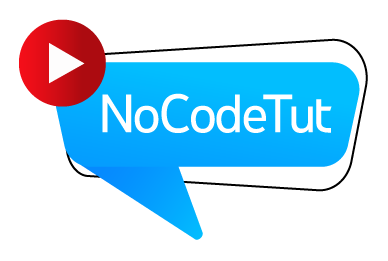
![[01] Learning the Dashboard of Flutterflow](https://nocodetut.com/wp-content/uploads/2024/08/Style_02-1.webp)